Hello All my Friends.... You All Know How To Build/Port/Mod Rom...If You Want To Know How To Build OWN Custom kernel..This Is little Guide For You...
Step By Step Image Tutorial/Guide
Use This Guide Your Own Risk.....

Step By Step Image Tutorial/Guide
Use This Guide Your Own Risk.....
Requirement/Pre-Build Setup Tools :
==>Linux OS 32 bit With Working gcc. You Can Use Real Linux Machine or Virtual Machine
Note: Ubuntu Is best OS Compile Kernel ....... I Use Ubuntu Or Fedora For My iDuos Kernel
==>Sourcery G++ Lite 2009q3-68 Tool-Chain for ARM EABI Download From Website
Note: Download Linux Version Without Installer arm-2009q3-68-arm-none-eabi-i686-pc-linux-gnu.tar.bz2
==>Download Kernel Source From Opensource.samsung.com
Note: For Galaxy Y Duos Download GT-S6102_GB_Opensource.zip
Now Step By Step Image Tutorial/Guide
Step 1.........
Step 2.........
Step 3.........
Step 4.........
Step 5.........
Step 6.........
Step 7.........
Step 8.........
Step 9.........
Step 10.........
Step 11.........
Step 12.........
Step 13.........
Step 14.........
Step 15.........
Step 16.........
Step 17.........

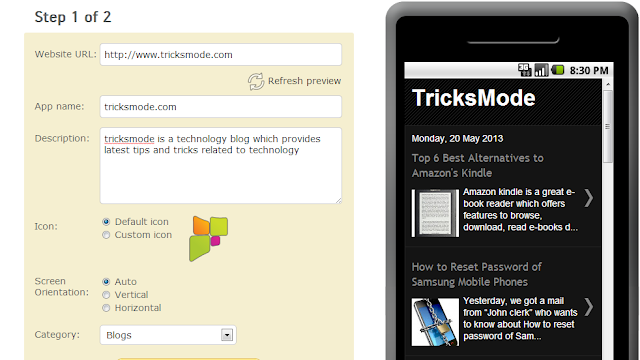
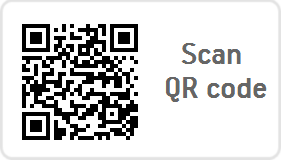


%2B(1).png)
0 comments: