How to Install ClockworkMod CWM Custom Recovery on HTC-One. ClockworkMod Recovery is now available for the HTC One that you can flash and enjoy extra advanced options on your phone. A custom recovery gives you an extra set of features and options, several of them are advanced, but could come in handy anytime. Our favourite includes the Nandroid backup/restore and installing custom ROMs and other system tweaks. You can now easily install ClockworkMod Touch Recovery on HTC One using our tutorial. Please note, you should unlock HTC One bootloader first before proceeding.
As you continue reading, we will guide you through the process of how to update HTC One with ClockworkMod Custom Recovery. Please note, by doing so, you are voiding the warranty of your HTC One. Make sure to back up your data in case something goes wrong during the process.
We have put together a detailed step-by-step instructions guide on how to install ClockworkMod recovery on HTC One. This is a very simple tutorial and if you have been updating or installing new custom recoveries on HTC phones, then this one should not be any different for you.
Please read every line carefully below. We suggest that you should read the tutorial once before actually performing it on your phone.
Disclaimer: All the custom ROMs and firmwares, official software updates, tools, mods or anything mentioned in the tutorial belong to their respective owners/developers. We or the developers are not to be held responsible if you damage or brick your device.
Important Tips:
- Make sure USB Drivers for Device are installed in your computer. If not, Download USB Drivers First.
- This ClockworkMod Recovery tutorial is only for HTC One. Please don’t try this on any other variants of the phone.
- Make sure you backup all your data in your phone before proceeding.
- This will void your warranty.
- HTC Sync should be installed with full working ADB/Fastboot before performing the tutorial.
- Make sure Bootloader is unlocked. If not, head over to this post -> How to Unlock Bootloader of HTC Phones.
If you have fulfilled all the requirements above, then proceed to the actual tutorial.
How to Install ClockworkMod Custom Recovery on HTC One:
Important: Make sure ADB and Fastboot is configured on your PC. If not, go to the following link and Configure ADB and Fastboot first: How to Set Up ADB and Fastboot with Android SDK.
Step 1 – Connect HTC One to your PC with a USB cable and install ADB drivers.
Step 2 – Download ClockworkMod (CWM_Touch_Recovery_6.0.2.8_M7.img) and copy/paste it in the android-sdk-windowsplatform-toolsdirectory.
Step 3 – Go to Fastboot/Bootloader mode now. To do so, Navigate to android-sdk-windowsplatform-tools directory and open Command Prompt (Shift + Right-click > Open Command Prompt).
Step 4 – Type in the following command and press Enter.
adb reboot bootloader
Step 5 – HTC One will switch OFF and then boot into the Fastboot Mode. Once the drivers are installed, proceed below.
NOTE: Alternatively, you can also enter Fastboot Mode by switching OFF your phone first. Then turn it ON by holding Volume Down + Power buttons together.
Step 6 – Then type the following command and press Enter.
fastboot flash recovery CWM_Touch_Recovery_6.0.2.8_M7.img
Step 7 – Once completed, choose RECOVERY from the Fastboot menu and enter Recovery Mode. Navigate up and down using the volume keys.
Step 8 – If you see Clockwork Touch Recovery, then everything so far has been successfully performed and custom recovery is installed.
Step 9 – Since everything is going on well, you can go back to your normal phone by rebooting HTC One. Select “reboot system now” from the recovery menu. The phone will boot now.
That’s it. Your HTC One has now been updated with a custom recovery like ClockworkMod Recovery and is fully working on your phone.
If you want to access the Recovery Mode, then Turn OFF your phone. Switch ON your phone again by holding Volume Up + Power buttons together and you will be taken directly to the ClockworkMod Touch Recovery menu.
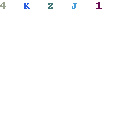


%2B(1).png)
0 comments: